- Employee Onboarding
- PC Support
- Prelude
- Printers & Copiers
- Office@Hand
- Custom Reports/Data
- Unassigned
- Other Third Party App
- P21 - Data
- P21 - EDI
- P21 - Project
- P21 - Process Issues
- P21 - Dynachange
- P21 - Forms
- P21 - Performance
- P21 - Report/Portal
- P21 - General
- Unassigned
Lot Tracking System Setup
First, if you are new to Lot/Bin Integration, you will need to enable the functionality in System settings:
System Settings > Inventory Management > Serials Lots and Bins >>> "Integrated lot/bin tracking"
In order for this checkbox to become editable, both the Track Lots and Track Bins checkboxes must be enabled. Neither of these boxes can be unchecked as long as the Integrated Lot/Bin Tracking box is enabled.
Second enable Require Lot/Bin Integration in Location Maintenance for any locations that will also be using Lot/Bin Integration.
NOTE: To properly reconcile or links the Lots and Bins, the total quantity on hand for the Lots, Bins and the inventory must match. Meaning, you will not be able to reconcile the Lots and Bins if you have 100 On Hand, 99 Qty in Lots and 98 Qty in Bins. All must match.
You can do a LOT ADJUSTMENT and/or BIN ADJUSTMENT to bring those in line with you system Quantity on Hand.
Use the following instructions to link existing lot/bin item quantities to their respective lot/bin combinations.
1. Open the Lot/Bin Reconciliation window (Inventory Management / Maintenance)
2. On the Criteria tab, specify the Location ID you will be working with along with the other criteria to generate the list of item(s).
3. RETRIEVE
4. On the Items tab, click drill icon for the item ID for which you want to link lots and bins to populate the lot and bin details for that item on the Lot/Bin tab.
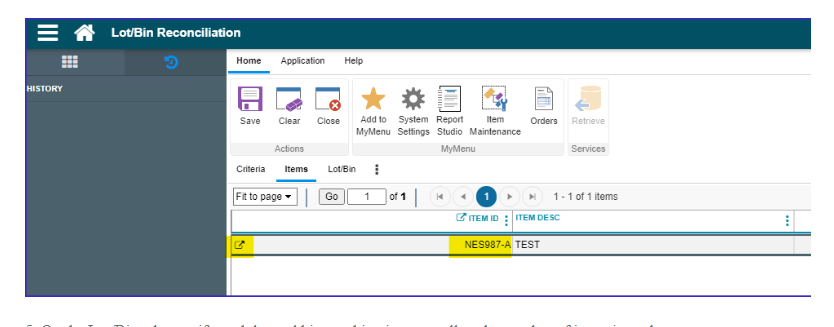
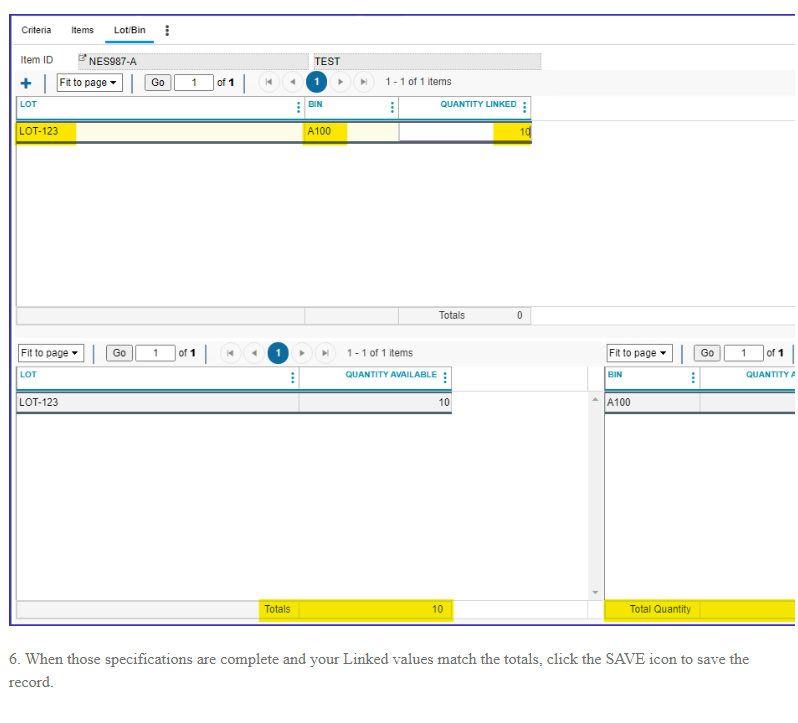
System Settings > Inventory Management > Serials Lots and Bins >>> "Integrated lot/bin tracking"
In order for this checkbox to become editable, both the Track Lots and Track Bins checkboxes must be enabled. Neither of these boxes can be unchecked as long as the Integrated Lot/Bin Tracking box is enabled.
Second enable Require Lot/Bin Integration in Location Maintenance for any locations that will also be using Lot/Bin Integration.
NOTE: To properly reconcile or links the Lots and Bins, the total quantity on hand for the Lots, Bins and the inventory must match. Meaning, you will not be able to reconcile the Lots and Bins if you have 100 On Hand, 99 Qty in Lots and 98 Qty in Bins. All must match.
You can do a LOT ADJUSTMENT and/or BIN ADJUSTMENT to bring those in line with you system Quantity on Hand.
Use the following instructions to link existing lot/bin item quantities to their respective lot/bin combinations.
1. Open the Lot/Bin Reconciliation window (Inventory Management / Maintenance)
2. On the Criteria tab, specify the Location ID you will be working with along with the other criteria to generate the list of item(s).
3. RETRIEVE
4. On the Items tab, click drill icon for the item ID for which you want to link lots and bins to populate the lot and bin details for that item on the Lot/Bin tab.
5. On the Lot/Bin tab, specify each lot and bin combination, as well as the number of items in each.
In the below, there is only 1 lot and bin. You may have multiple Lots and Bins. Hit Enter to get to a new line to add a new lot/bin combination as needed.
In the below, there is only 1 lot and bin. You may have multiple Lots and Bins. Hit Enter to get to a new line to add a new lot/bin combination as needed.
| Files | ||
|---|---|---|
|
DataImage64.png 53.3 KB |
||
|
DataImage92.png 40.2 KB |

 Get help for this page
Get help for this page Jitbit HelpDesk
Jitbit HelpDesk