- Employee Onboarding
- PC Support
- Prelude
- Printers & Copiers
- Office@Hand
- Custom Reports/Data
- Unassigned
- Other Third Party App
- P21 - Data
- P21 - EDI
- P21 - Project
- P21 - Process Issues
- P21 - Dynachange
- P21 - Forms
- P21 - Performance
- P21 - Report/Portal
- P21 - General
- Unassigned
Importing Accounting Codes
First the customer part numbers have to be imported, this procedure just imports the accounting codes.
Note: First randomly check, if the "Their Item ID" and "Our item ID" are added in P21 to the account from the list provided.
1. Open the "Customer Part Number Maintenance" window.
2. add "Customer ID" and "Their item ID" then automatically Our item Id should come.
3. Accounting code should be empty 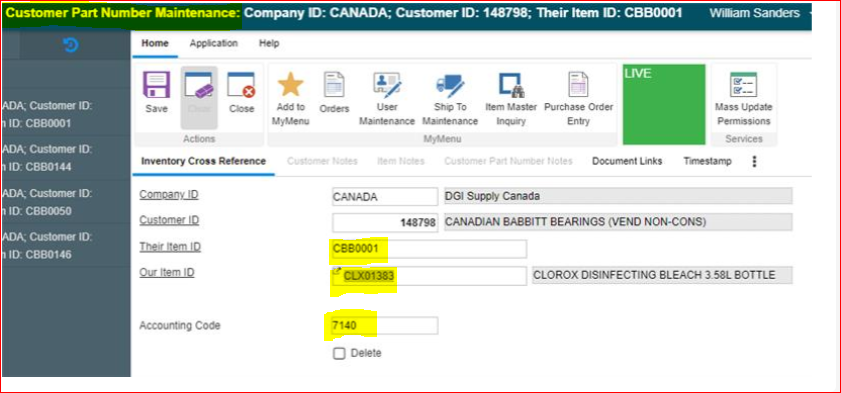
- This is the primary path where you need to place the source file (xlsx), the file has to be named “accounting_codes.xlsx” always, and also the sheet name “accounting_codes”.
- Column names should always be the same and add if missed from provided information
i. company_id
ii. customer_id
iii. customer_name
iv. their_item_id
v. our_item_id
vi. accounting_code
- Once you have placed the file in the shared folder. You will need to run a SQL job that I setup in P1DB called Insert Update Accounting Codes
- Once the job is completed, the file will be moved to the following path for historical purposes,
\\p21app\P21Shares\AccountingCodes\Archive
| Files | ||
|---|---|---|
|
DataImage56.png 187.5 KB |
||
|
DataImage7.png 8.9 KB |
||
|
DataImage7.png 78.9 KB |
||
|
DataImage70.png 126.8 KB |
||
|
DataImage70.png 12.5 KB |

 Get help for this page
Get help for this page Jitbit HelpDesk
Jitbit HelpDesk