- Employee Onboarding
- PC Support
- Prelude
- Printers & Copiers
- Office@Hand
- Custom Reports/Data
- Unassigned
- Other Third Party App
- P21 - Data
- P21 - EDI
- P21 - Project
- P21 - Process Issues
- P21 - Dynachange
- P21 - Forms
- P21 - Performance
- P21 - Report/Portal
- P21 - General
- Unassigned
Setting up 867 Schedule
867 schedules are setup by the supplier ID, first make sure that the 867 is set up in the EDI tab in Vendor Maintenance.
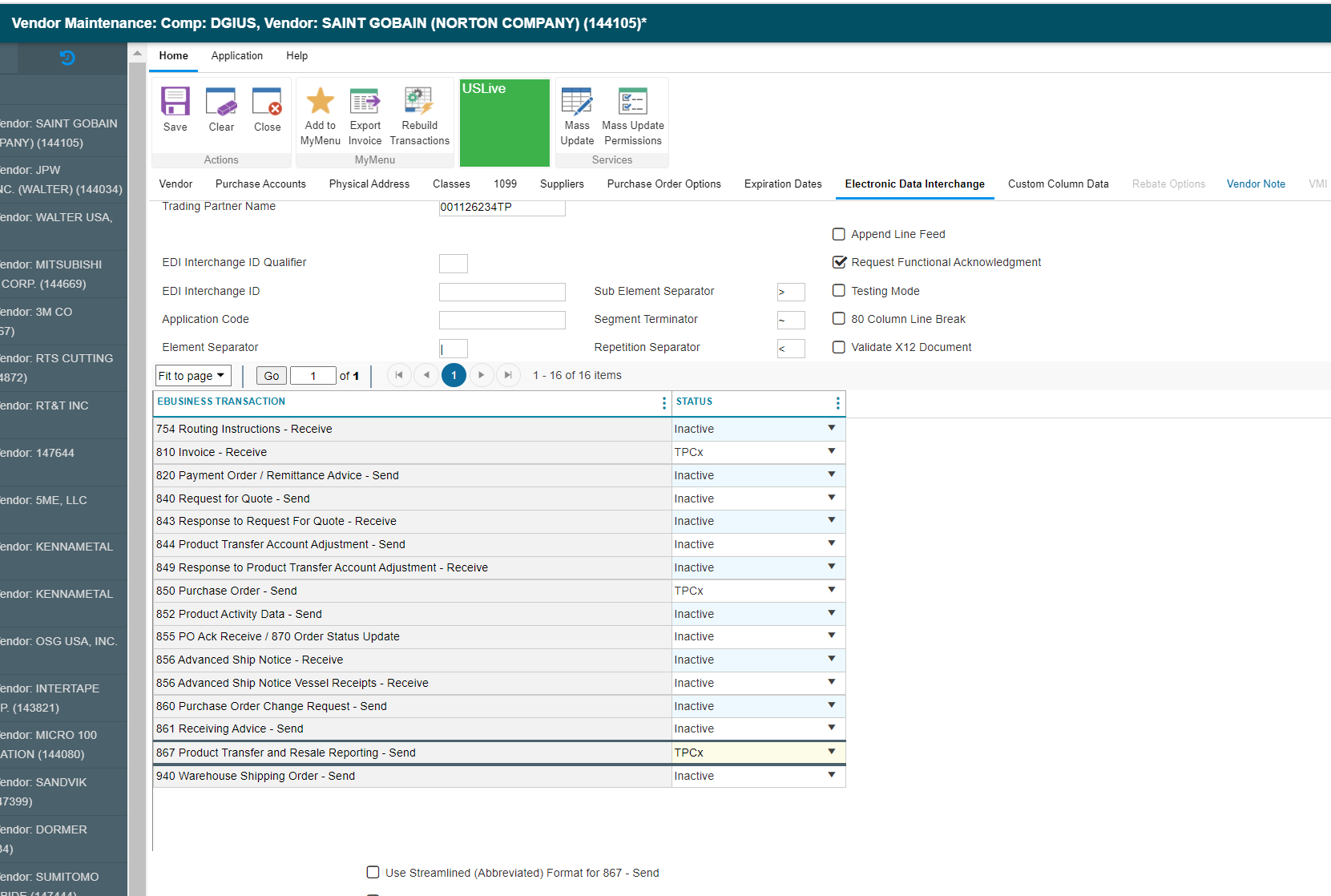
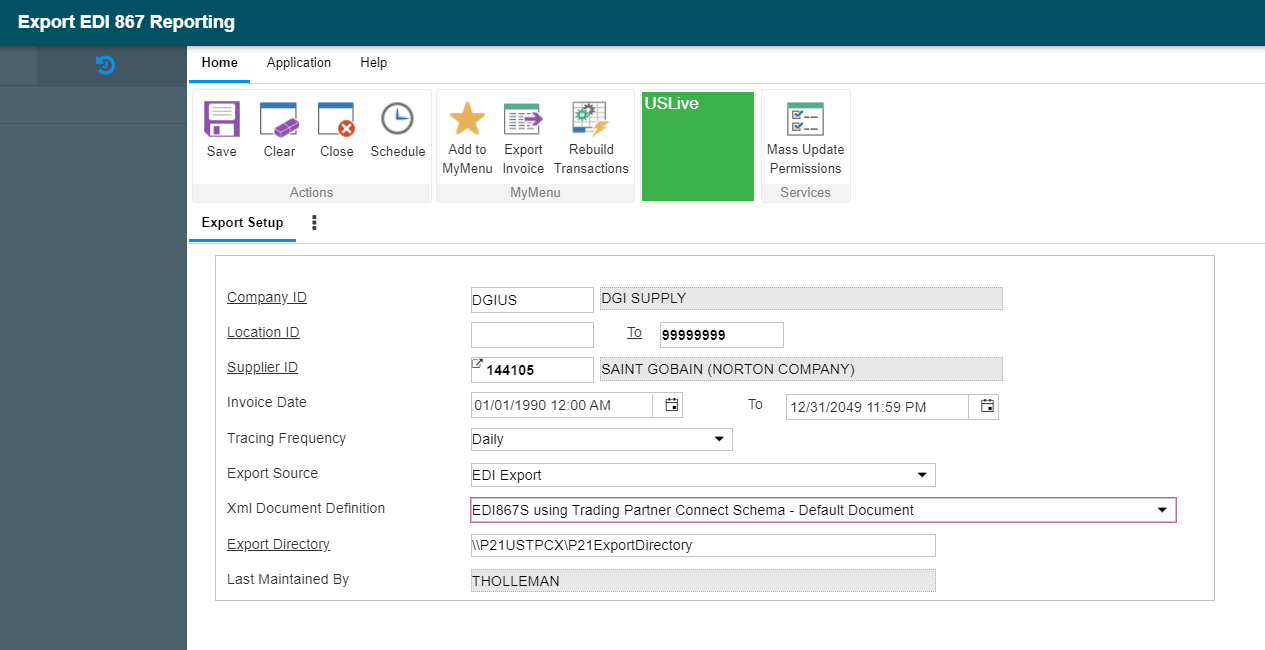
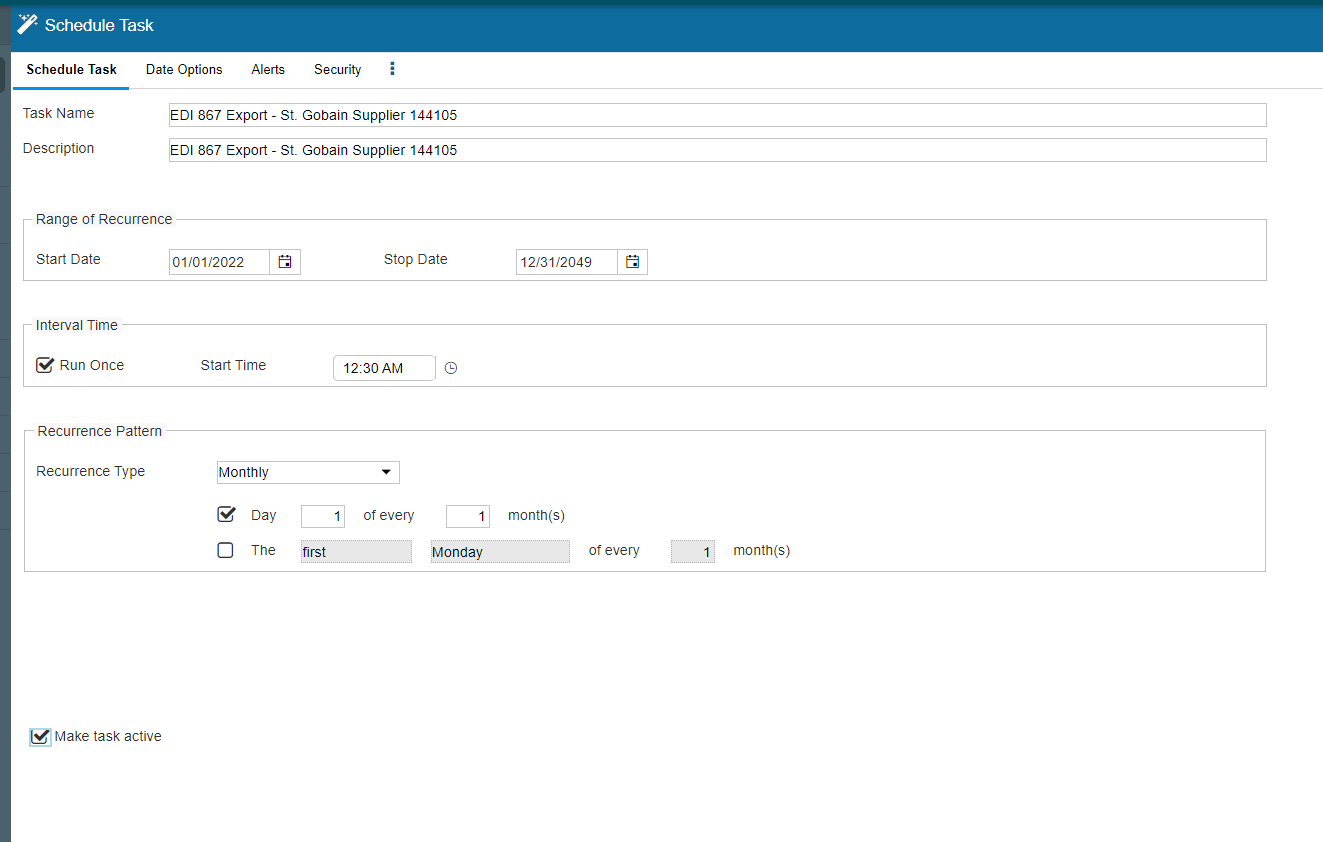

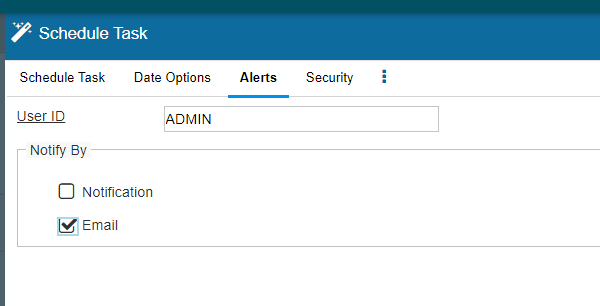
Once that is confirmed go to the Export EDI 867 Reporting window. Enter the supplier id and leave the date range open.
Click the Schedule button above the top pane and fill out the Schedule Task tab.
Next go to the Date Options tab. Use the Relative Date checkbox to make the Preview Value match the first date range you want to be sent.
In the Alerts tab make Admin receive email alerts.
Save the Schedule.
NOTE: This will have to be repeated for every Supplier linked to the Vendor setup for 867s
| Files | ||
|---|---|---|
|
DataImage42.png 29.3 KB |
||
|
DataImage42.png 36 KB |
||
|
DataImage42.png 57.9 KB |
||
|
DataImage6.png 9.8 KB |
||
|
DataImage77.png 155.3 KB |

 Get help for this page
Get help for this page Jitbit HelpDesk
Jitbit HelpDesk