- Employee Onboarding
- PC Support
- Prelude
- Printers & Copiers
- Office@Hand
- Custom Reports/Data
- Unassigned
- Other Third Party App
- P21 - Data
- P21 - EDI
- P21 - Project
- P21 - Process Issues
- P21 - Dynachange
- P21 - Forms
- P21 - Performance
- P21 - Report/Portal
- P21 - General
- Unassigned
How to install Office 365 from USB
Install Office 365
1. Insert USB Drive
2. Open USB Drive Folder
3. Launch “Office365 Installer”
4. A command prompt will open and office will now install
5. Once installed you will be prompted to activate office by logging in.
Please use the following format
(Four Digit Employee ID)@doall.com DO NOT USE YOUR DGI EMAIL ADDRESS!
Example: 1032@doall.com and hit next
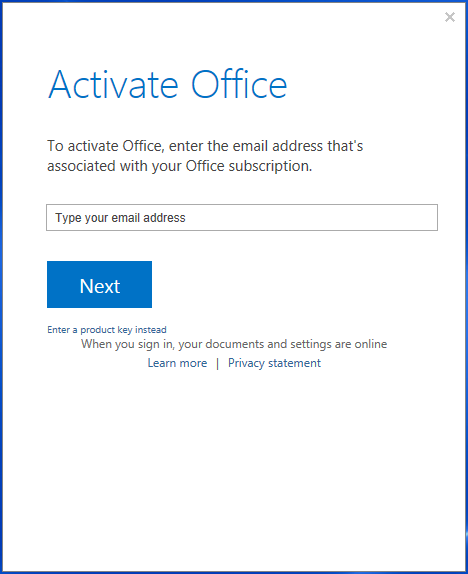
6. Enter your windows password and hit Sign In.
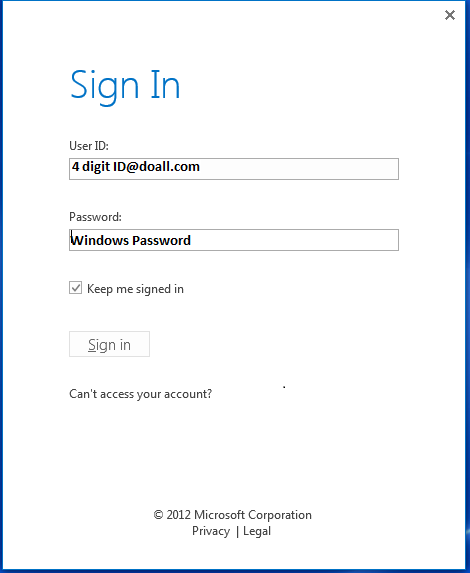
7. That’s it now Office 365 should now be installed and ready to use.
1. Insert USB Drive
2. Open USB Drive Folder
3. Launch “Office365 Installer”
4. A command prompt will open and office will now install
5. Once installed you will be prompted to activate office by logging in.
Please use the following format
(Four Digit Employee ID)@doall.com DO NOT USE YOUR DGI EMAIL ADDRESS!
Example: 1032@doall.com and hit next
6. Enter your windows password and hit Sign In.
7. That’s it now Office 365 should now be installed and ready to use.
| Files | ||
|---|---|---|
|
1.png |
||
|
2.png |

 Get help for this page
Get help for this page Jitbit HelpDesk
Jitbit HelpDesk